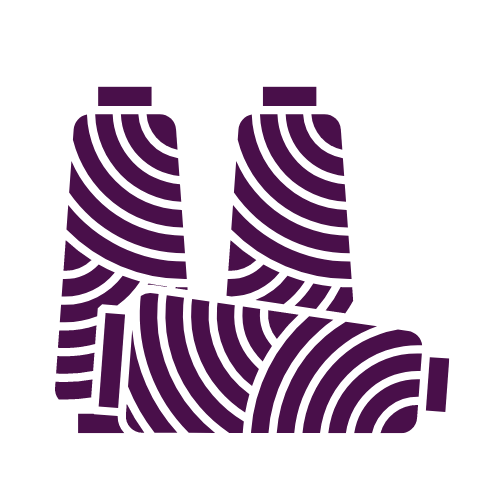I created a draft on my ipad and would like ot use it for threading from my iPhone. How do I get the draft from the ipad to the iphone? I"m sure it's through the Cloud but I cannot find instructions for doing this.
Thanks,
Claudia
Comments
Group Audience